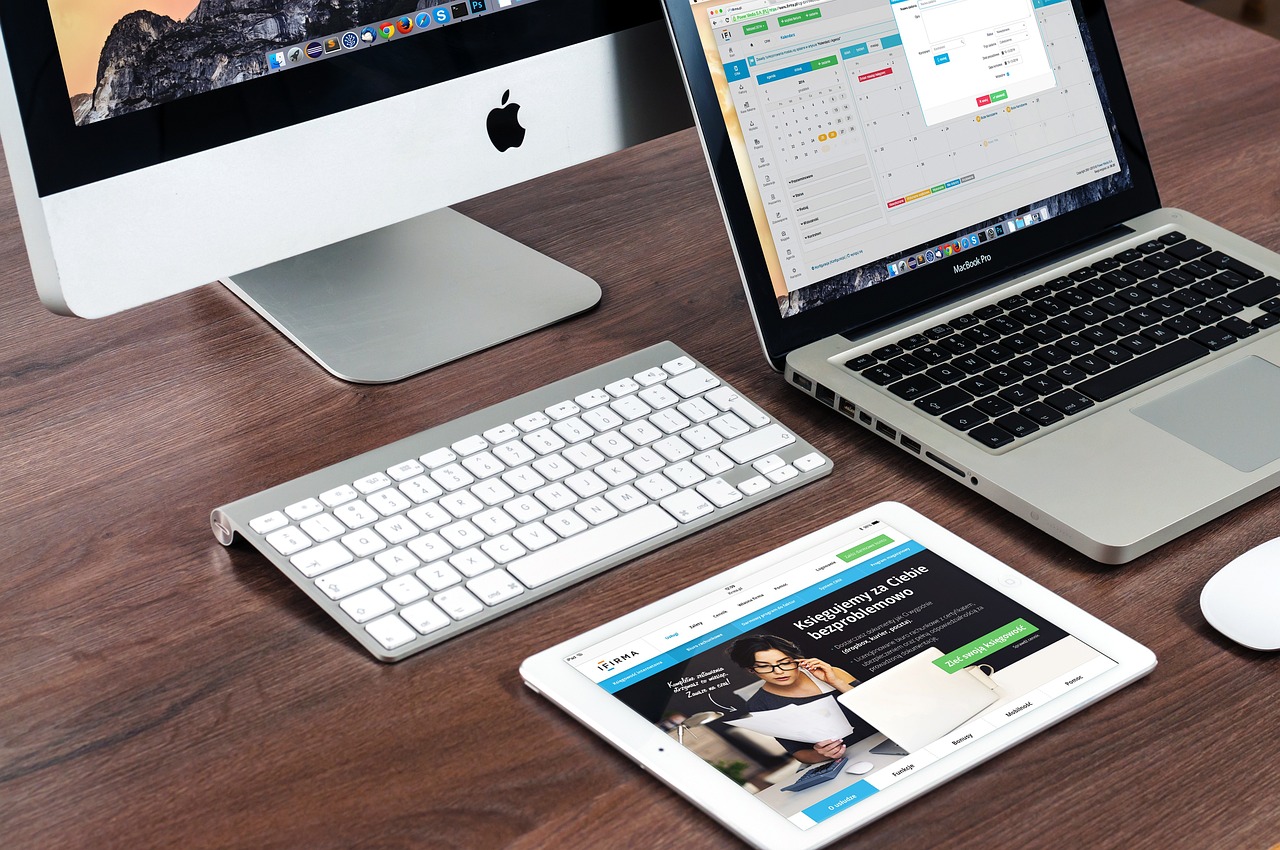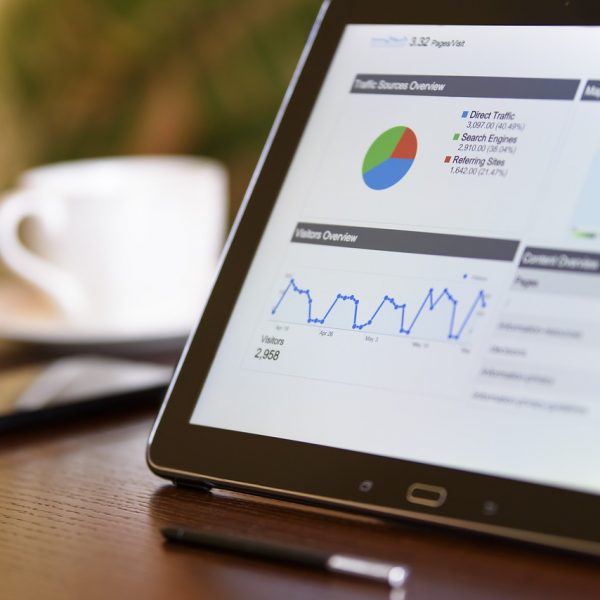Apple’s Worldwide Developers Conference (WWDC) 2022 brought exciting news for iPad users, with the unveiling of iPadOS 16. The latest version of Apple’s tablet-optimized operating system introduces major upgrades like advanced multitasking capabilities, a new weather app, external display support, and more.
Here’s an in-depth look at the top features coming to iPad in iPadOS 16 later this year:
Stage Manager Multitasking
Arguably the banner feature in iPadOS 16, Stage Manager is a new multitasking system that promises to make switching between tasks and windows easier than ever. It provides an overhauled organization method.
With Stage Manager, iPad apps and windows are arranged in an orderly grid overlapping the left side of your screen. This sidebar grid remains persistent, allowing you to quickly swap between apps, view open windows, and create App Spaces for grouped project work.
The main area of the display shows your currently active app or window. But you can now easily switch focus just by selecting another window from the grid. It’s far more streamlined than the previous iPad multitasking gesture controls.
Stage Manager also enables resizing app windows to optimize your workspace. Drag the window corners to adjust width and height more precisely.
Overall, Stage Manager gives iPad multitasking a much more traditional desktop-like feel. The consistent visible grid of open apps removes the need for extensive swiping between fullscreen views. It promises a more laptop-style experience.
External Display Support
iPadOS 16 brings official support for using the iPad with an external display like a desktop monitor or TV. You can extend your workspace by connecting wirelessly via AirPlay or using a USB-C cable.
When connected to an external display, iPad can either mirror the built-in display or deliver a whole secondary screen with its own apps and content. If mirroring, you can choose to display apps either fullscreen on one display or split across both.
The external display support allows apps to scale up nicely on large monitors, taking advantage of the additional real estate. It essentially transforms your iPad into a makeshift desktop setup perfect for productivity or entertainment.
The addition of proper external display output unlocks a ton of potential for the iPad to serve as an adaptable mobile workstation.
Collaborate in Freeform App
iPadOS 16 introduces a new collaboration app called Freeform that acts as an infinite virtual whiteboard for brainstorming sessions and teamwork. Open Freeform to start a digital canvas and invite others from your company team, school group, or family to participate.
Every session member can simultaneously add photos and drawings using touch, Apple Pencil, or a trackpad/mouse. As more contributions are added, the infinite canvas automatically expands to contain everything. There are options for adding text boxes, shapes, lines, sticky notes and more.
It’s a wonderfully open-ended experience that fosters creative thinking and problem solving. Visual collaboration happens naturally, as you see teammates’ additions appear in real-time like a remote brainstorming session.
With Freeform, Apple makes the virtual whiteboard concept friendly and accessible. It could be a game-changing tool for enterprise and education.
Redesigned Multitasking Interface
iPadOS 16 brings a fresh new look and feel to managing multitasking. The redesigned interface makes accessing key controls like app switching, Spaces, and Split View/Slide Over more intuitive.
Most importantly, you can now press and hold the Stage Manager icon in the iPad taskbar to instantly reveal your grid of open app windows. It’s much faster than swiping up and across repeatedly to enter the App Switcher.
Other enhancements include being able to start Split View or Slide Over by dragging an app icon from the Dock up or to the side. And your App Library is integrated right into the App Switcher for one-stop app access.
Overall, multitasking navigation just feels more responsive, fluid and integrated compared to previous iPadOS versions. The redesign really helps multiply productivity potential.
Weather App Comes to iPad
One of the longest-missing stock iPad apps finally arrives in iPadOS 16 – the Weather app. Now iPad users can access detailed forecasts, maps, alerts and more in Apple’s beautiful native weather experience rather than relying on third-party options.
The Weather app includes all the signature features from iPhone and Mac, like Next Hour precipitation alerts, air quality data, animated backgrounds that match the current conditions, and weather maps with radar overlays.
Tapping into the Weather app lets you quickly check hourly and daily forecasts, read descriptions of active weather events, view radar and satellite maps, check the air quality index, view alerts, and see recommended accessories like umbrellas or snow gear.
It’s optimized to take advantage of the spacious iPad display, with expanded map views and data modules. Having official weather capabilities will make the iPad an even more versatile companion.
Reference Mode for Apps
iPadOS 16 introduces a new Reference Mode that allows apps like music creation, drawing, design and coding to display content prominently while keeping tools and menus neatly tucked to the side.
For example, a music app could display sheet music front and center, while keeping editing tools readily accessible on the edge of the screen. Drawing apps can prioritize the canvas while hiding tools and layers bars alongside.
Reference Mode keeps the focus where it belongs, while still granting quick access to controls when needed. Transitioning in and out of fullscreen keeps you centered without losing momentum.
Developers can implement Reference Mode to enable more distraction-free productivity. Focus stays on creation rather than tool selection.
Passkeys for Login
Apple is beginning the journey to replace passwords with Passkeys – a more secure, convenient method for logging into apps and websites using Touch ID or Face ID. Passkeys are stored in iCloud Keychain for syncing across your devices.
When logging into an app that supports Passkeys, you’ll authenticate with Touch ID or Face ID right on your iPad, without needing to enter complex passwords. Passkeys make signing in seamless while being extremely resistant to phishing attacks.
Support for Passkeys on iPadOS 16 lays the foundation for a future where you can log into accounts on all your devices without ever having to create or store another password. As more apps adopt Passkeys, signing in will become much safer.
Live Text Expands to Video
The intelligent Live Text feature that lets you select, copy and translate text in photos is expanding to include video in iPadOS 16.
Pause a video, and you can now interact with any visible text in the frame. Highlight it, copy it, translate it, convert it and more without actually having to type it out manually.
Live Text for video lets you grab key moments of on-screen text easily from instructional videos, lectures, webinars, and more. Pausing unlocks the power to quickly extract time-stamped insights.
Apple Pencil Hover Experience
iPadOS 16 brings an improved Apple Pencil integration called Hover that allows you to preview marks without touching the screen. Hold Apple Pencil above the display to preview the pencil stroke before actually drawing.
Hover works across the system, from apps like Notes to iPadOS menus. For example, hover Apple Pencil over the undo button to see a preview of the step that would be reversed. Or hover over an app icon in the home screen to enlarge it temporarily.
Within apps like Note, hovering now provides a preview guideline of exactly where your stroke will be applied. There’s also a new Custom Color Picker that displays the color under your Pencil while hovering.
Hover interactions add new dimensions of precision, visibility and discovery that amplify the Apple Pencil’s capabilities.
Desktop-Class Apps
iPadOS 16 introduces a new app development category called Desktop-class apps. These are powerful pro apps designed specifically to take advantage of the iPad’s full-sized display with interfaces and capabilities matching desktop counterparts.
Music creation app Studio will be among the first to leverage the Desktop-class APIs in iPadOS 16, providing the same comprehensive toolset from its Mac version. Other pro creation and productivity apps are expected to follow.
The availability of Desktop-class apps means the iPad’s utility for serious work will only continue growing. Paired with accessories like an external monitor and keyboard, a desktop-grade iPad setup starts looking very achievable for power users.
Gaming Features Enhancements
iPadOS 16 comes with a series of upgrades aimed at making the iPad an even more versatile gaming machine. These include improved controller support, faster frame rates, and tools for developers to build console-grade titles.
Game controllers like the PlayStation DualSense and Xbox Series X controllers gain broader compatibility with more titles on iPadOS 16, plus support for vibration feedback and gyroscope input. The native Gaming Experience Cluster provides controller glyphs, gameplay stats and alerts in supported games.
Under the hood, Metal 3 delivers up to a 10x boost in draw calls per frame, unlocking higher resolutions and textures for dazzling graphics. New Fast Resource Loading APIs help games start and load assets faster.
Game developers can now leverage features like fast memory swapping and direct GPU texture sampling to build expansive, graphically rich experiences on par with modern consoles. The gap keeps narrowing.
Redesigned Game Center
To highlight the expanded gaming capabilities of iPadOS 16, the Game Center app has been totally revamped with a fresh new look and enhanced social features.
The new Game Center app has separate tabs for you to check out gaming friends, recently played titles, achievements and leaderboards. There’s a dedicated area just for your gaming statistics and gameplay history as well.
Social leaderboards are easier to browse, so you can track where you rank versus gaming contacts. Shared Achievements let you proudly showcase your unlocked gaming feats with friends.
The modernized Game Center provides a more inviting homebase to engage with all things gaming on your iPad. Checking progress and connecting with fellow gamers becomes more intuitive.
Handoff Between Devices
A new Handoff feature in iPadOS 16 allows switching FaceTime calls or SharePlay sessions between your iPhone and iPad with just a tap. No need to hang up and rejoin.
Initiate a FaceTime call or SharePlay collaboration on your iPhone. When ready to transition to iPad, just bring your iPhone close and tap to instantly switch the session over seamlessly. The same works in reverse going back to iPhone.
Whether starting on iPad or iPhone, Handoff ensures your connections persist as you change devices. You can migrate mid-call or while sharing music, movies, and more without interruption. Apple ecosystem integration at its finest.
Redesigned Home App
The Home app gains a fresh new look and enhanced organization tools for managing all your home accessories, scenes, automations and rooms. It aims to simplify smart home controls.
Devices are now grouped by room and type. New home architecture allows creating distinct zones. Redesigned accessory tiles showcase associated scenes and automations to provide more context.
Favoriting accessories replicates them at the top of Home for easy access. A new resource browser offers an at-a-glance view of all connected accessories. Scenes also gain suggested automations for greater contextual triggering.
The visual refresh paired with improved navigation and customizations ought to help streamline use of the Home app as your smart household grows.
Tab Groups in Safari
Safari gains support for organizing open tabs into shareable Tab Groups. You can store related sites together like news articles on the same subject or pages for trip planning.
Creating Tab Groups is simple – just select multiple open tabs and tap the new Tab Groups button. Give your group a name and color, and related tabs will be clustered together neatly with their own set of shortcuts.
You can share saved Tab Groups with friends and family to distribute handy collections of links. The groups sync across your Apple devices so you can access them anywhere. Keeping tabs organized is a breeze.
Safety Check for Shared Accounts
A new Safety Check feature in Settings helps protect abuse victims by quickly restricting account access to individuals. It’s a thorough solution tailored for this sensitive context.
Initiate Safety Check to immediately revoke others’ access to location sharing, messages, photos and more. You can then selectively re-enable what you want for specific contacts like family.
There’s also an emergency reset that selectively signs the user out of iCloud on shared devices while retaining their account data. This fully severs access in shared living situations.
The streamlined safety protections aim to better safeguard those at risk from intimate partner violence or other abusive relationships. The ability to instantly take back account control is extremely valuable.
Visual Lookup Background Removal
Visual Look Up, the image recognition feature in iPadOS, gains a clever new trick – easily removing photo backgrounds. Just tap the Subject Isolation button after selecting Visual Look Up on a photo with a prominent subject in the foreground.
iPadOS will automatically detect and remove the background while keeping the main subject fully intact. You can then save the cutout, paste it into other documents, share it with others and more without any special apps needed.
The seamless extraction makes removing busy backgrounds a breeze. Tap into Visual Look Up’s versatility for publishing, creating collages, scrapbooking, and any other neat image ideas.
FaceTime Continuity
A new FaceTime Continuity feature in iPadOS 16 allows seamlessly transitioning FaceTime calls between iPad, iPhone, and even Mac for the first time. As you move across devices, ongoing FaceTime conversations now follow you.
Start a FaceTime call on iPad, then simply open FaceTime on your iPhone or Mac to instantly shift the video session over and pick up where you left off – no hangups or callbacks required. Handoffs happen fluidly.
Multitasking while on a FaceTime call also gets easier. You can now return to the iPad homescreen while remaining on the call and even open other apps. Just drag the call window off to the side to keep chatting while working.
Shared Photo Library with Family
iPadOS 16 brings Shared Photo Libraries via iCloud to seamlessly share images across family members. Create a distinct library and easily opt-in any relative on iOS 16 or macOS Ventura.
Members can automatically import designated photos containing themselves or their children to the Shared Library. A toggle switches between viewing just personal or shared photos.
Shared Photo Library makes gathering everyone’s captured memories effortless. Events and activities involving multiple households become easier to collectively store and enjoy moments from in one always-synced source.
Meta Data Privacy Protection
Privacy protections are expanding in iPadOS 16 to cover photos and screenshots. New toggles allow stripping all embedded location and other metadata before sharing images.
From the Photos app, there is an option to quickly disable location on a per-image basis before sharing. You can also toggle on permanent stripping of metadata for all exports moving forward.
For screenshots, a prompt after capturing now lets you review and redact any sensitive visible info before saving to the Photos album. An additional toggle disables saving screenshots to Photos altogether if preferred.
The photo and screenshot privacy measures provide necessary control over your embedded visual data. Metadata matters when it comes to maintaining your privacy and protecting others.
iCloud Shared Photo Library
iPadOS 16 introduces a new way for families to share photos seamlessly with a collaborative iCloud Shared Photo Library. Everyone can contribute and enjoy the collective memories in sync across devices.
Designate an iCloud Shared Photo Library and choose which family members to invite to join via their Apple IDs. Once set up, you can automatically share selected photo categories like family, kids, or events.
The Shared Library will appear as a separate toggle alongside My Photo Library. Batch sharing, commenting and memories curation become communal activities across households, with permission controls in place.
It’s a major evolution in iCloud photo syncing now that entire families can grow an ongoing shared archive together. The closest we may get to nostalgic shared family photo albums in the digital era!
Live Captions for FaceTime & Video
Anyone hard of hearing will appreciate iPadOS 16’s new Live Captions feature that automatically converts speech to written text for FaceTime calls and other video/audio content.
During FaceTime or video chats, tap the Live Captions button to display a continuous text feed of the conversation. Transcriptions keep you from missing a single word.
Live Captions also work for audio and video you play directly on your device. As dialogue occurs, you’ll see captions overlaid in real time. The feature supports multiple languages too.
Automatic transcription makes video chats, media content and more inclusive for those impacted by hearing loss. Live Captions opens communication channels for many.
New Display Accommodations
iPadOS 16 expands Apple’s existing Display Accommodations with new options tailored for color blindness and other vision needs. Custom color filters and channels aim to improve display readability.
Under Accessibility settings, try new filters like Red-green filter or Blue-yellow filter designed to counter forms of color blindness. Increase contrast while decreasing brightness with modes like Darken colors.
If you have sensitivities to motion-based illusions, reduce intensity with Less saturated option. Apple is even custom tailoring for musical notation with Show pitch options to highlight individual notes.
The thoughtful new visual modifications show Apple’s commitment to making the iPad accessible and comfortable for diverse vision abilities. More display personalization can benefit everyone.
Live Text Languages Expanded
The handy Live Text feature that extracts written text from images expands language support in iPadOS 16 to include simplified Chinese, Italian, Portuguese, French, German, and Spanish.
Point your iPad camera at foreign text like menus, transport signs, classroom materials and more. Then tap the Live Text icon to instantly translate snippets into your preferred language right on the spot.
Travelers can quickly decipher unfamiliar texts by converting to a familiar tongue. Students learning a new language get an assist reading foreign media and documents. Live Text lowers language barriers on the go.
Wallet and Apple Pay Later
The Wallet app gains new abilities like securely storing ID cards, along with introducing an upcoming Apple Pay Later feature for interest-free installment payments.
Add state IDs or driver’s licenses to Wallet for authenticated access to apps and websites. Double-click side button to present your selected credential. Student ID support is coming soon too.
Later this year, Apple Pay users can split the cost of Apple Pay purchases across 4 equal payments over 6 weeks with zero fees or interest. Pay Later helps users manage large purchases responsibly.
Between storing vital documents and offering flexible payments, Wallet is transforming into a true digital billfold and so much more. Soon it may replace traditional wallets altogether.
Visual Lookup Analysis Mode
iPadOS 16 takes Visual Look Up a step further with a new object isolation mode that lets you remove a subject from the background for focused study. Just tap and hold on the subject